
In today's data rich environment, "turning unstructured data into insightful knowledge" is a skill that is becoming more and more important. Microsoft Power BI is one of the best business intelligence tools solutions that enables users to realize this potential. Although Power BI's basic interactive visualization features and user-friendly interface have helped it become widely used, its sophisticated data visualization techniques are still effective tools.
Why Power BI Uses Data Cleaning Is Important
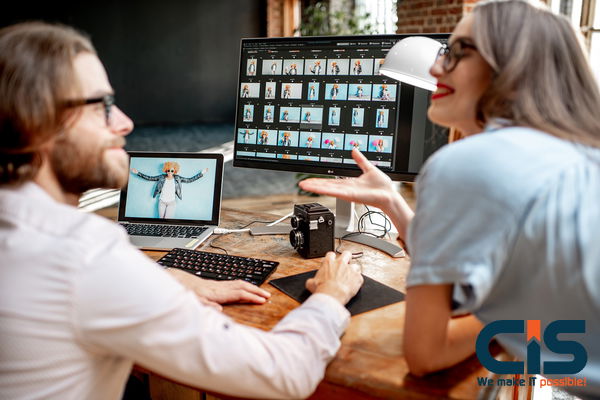
Before we go any further, let me clarify the importance of data cleaning. Precise data is necessary for producing reports and insights of all kinds, and when unclean data enters reports, it may result in errors, misinterpretations, erroneous analysis, slower report performance, and decreased responsiveness. Make sure your data has been cleaned before starting any Power BI analyses.
Data cleansing can help you get rid of redundant or unnecessary information that could skew analysis or result in incorrect conclusions. Proper data cleansing procedures can also help businesses become more strategic by enabling users to make better decisions. Therefore, if successful analyses are to be performed, thorough data cleansing must be done. Since data cleansing is such an important step in any analysis process, taking your time and being careful when doing it right should always come first.
Recognizing Unclean Data In Power BI Reports

Any erroneous, absent, or inconsistent data points that negatively affect Power BI reports are referred to as dirty data. These can range from erroneous forecasts, misleading graphics, and computation errors to negatively affecting table relationships and data modeling.
Human error is one of the most causes of corrupt data. Information can get tainted whenever it is manually entered or transferred between systems. For instance, if a sales representative enters the wrong sales number by mistake, Power BI reports may not be accurate or the data may not transfer consistently between systems. When transferring data between platforms, inconsistent formatting frequently leads to dirty data as well.
Outdated records are often the source of dirty data. Data may eventually become outdated and no longer accurately represent the state of an organization; this problem can be particularly problematic in fields that are always changing, such as technology or fashion. Making decisions based on out-of-date Power BI reports could lead to conclusions that don't fairly reflect your business insights.
Typical Data Cleaning Methods For Power BI
Data cleaning is a collection of techniques to help identify and correct data errors, inconsistencies, and inaccuracies. uses a variety of data cleaning techniques for power BI.
- Eliminating duplicates
- bringing data formats into uniformity
- Correct any null or missing values.
- Correcting improper data types
- Correction of inconsistent data values
To guarantee accuracy and consistency, data cleaning should be viewed as a continuous process rather than a one-time event. Data analysts can ensure the accuracy of their information with Power BI's advanced data cleansing features, such as fuzzy match and data profiling, which helps them draw meaningful conclusions and make decisions that can be defended.
Using Power BI's Query Editor for Data Cleaning
Before loading data into the data model, users can clean and transform it using Power BI's Query Editor. Users can filter, sort, group, and aggregate data with the help of the robust tool known as Query Editor. A straightforward query management interface is also provided by the Query Editor. It allows adding or removing columns, joining tables, and more. You can clean up your data using the Query Editor to prepare it for advanced data profiling in Power BI analysis.
When working with data from Power BI services, duplicate rows and columns can be a big pain. When duplicate rows are present, analysis results become erroneous, and interactive reports become unmanageable. However, data cleaning can be made easier by utilizing Power BI's built-in features to eliminate duplicate rows and columns for example, by using the "Remove duplicates" feature in the Query Editor!
In Power BI, Eliminate Duplicate Rows And Columns
Duplicate rows and columns can create major headaches when working with Power BI services data. Your interactive reports could become disorganized with duplicate columns obstructing their reading; your analyses might become inaccurate due to duplicate rows distorting outcomes; data cleaning is made simple thanks to Power BI's built-in features for eliminating duplicate rows and columns using "Remove Duplicates" feature in Query Editor for eliminating duplicate rows/columns.
Duplicate rows and columns must be treated carefully when it comes to eliminating duplicate data entries, as people could inadvertently include duplicate records into advanced analysis. Therefore, before purging duplicate records from your data it would be advisable to conduct a full data review in consultation with experts or colleagues before performing this action. In certain situations Power BI allows users to retain one instance of duplicate rows/columns.
How To Handle Missing And Null Values In Power BI
Null and missing data refers to incompletely collected or nonexistent information that remains unexpressed in an electronic record, thus rendering its integrity uncertain and imprecise. Power BI offers the Query Editor tool as a solution for effectively replacing or removing null values - use "Replace Values" function for replacing lost information; "Remove Rows" for eliminating rows containing null values altogether.
Important: Keep in mind that removing rows with missing values could cause data loss. In other cases, there may be more effective ways to fill in any missing data or omitted rows than to use statistical techniques or manual fill-in of blanks using available information. Furthermore, it's critical to identify and address any causes of missing data as soon as possible to help mitigate them further and prevent similar incidents from happening in the future.
Power BI: Changing The Types Of Data To Improve Analysis And Visualization
Data transformation can help improve data cleanliness and visualization by changing column profiles' data types to better meet user requirements; such as changing names of text columns to numerical ones or vice versa. You can quickly transform types in Power BI by selecting "Change Types" within its Query Editor.
In Power BI, Make Custom Columns And Computations For Clean Data
Data transformation is one of the best strategies for cleaning data and enriching analysis and visualization, improving analysis quality and visualization capabilities simultaneously. Data transformation involves altering column profiles' data types in order to meet your requirements better; such as changing text columns to numerical ones. With Power BI you can easily change these types using the "Change Types" feature in the Query Editor.
How To Efficiently Clean Large Datasets With Power BI
Here are a few tricks and techniques to speed up the process: to reduce dataset size, use the Query Editor's "Group By" feature to aggregate columns that don't add much. And for improved performance in Query Editor use its "Load More" feature only on selected sources of information.
How To Use Power BI To Automate Data Cleaning Procedures
Automating data cleansing processes is one way of increasing analysis effectiveness and decreasing error rates. Power Query allows Power BI users to automate data cleansing procedures using its transformation and cleaning engine; users can write reusable transformation scripts that run whenever new information enters a dataset using Power Query.
Things Not To Do When Using Power BI To Clean Data
As with anything, there can be potential pitfalls when cleaning data with Power BI, and it's wise to avoid them at all costs. One such pitfall is failing to understand data fully beforehand - including sources, types of information and relationships within. However, testing your transformations before applying them as well as documenting properly are other key areas to keep an eye out for when cleaning data with this tool.
Power BI Reports: Best Practices to Maintain Clean Data
It's important to follow power BI data quality best practices for maintaining clean data. For example, you can maintain clean data by updating your data sources regularly, documenting the data transformations, and performing regular quality checks. You can also automate data cleaning processes, perform regular quality checks, and organize data sources.
Machine Learning and Data Cleaning: Automating Data Cleaning Processes
Machine learning technology offers one way to automate data cleaning in business intelligence systems. Anomalies and patterns detected by machine learning algorithms allow users to take preventative actions against future data issues by automating cleaning software programs with these same patterns.
How To Assess Your Cleaned Data's Quality Before Visualizing It
Before visualizing your cleaned data, ensure its legitimacy by performing some preliminary quality assessments using your cleaned dataset and its sample visualization tool. When conducting statistical tests to test distribution accuracy, perform additional statistical tests on this step before moving on with analysis or visualization of it. Doing this step properly will enable you to identify any remaining inconsistencies before moving forward with analysis or visualization of it.
Conclusion
Data cleaning is a step in preparing data for Power BI analysis. Users can make sure their data are accurate, valid, and consistent by following best practices and using various tools and techniques available in Power BI. Properly cleaning data can lead to accurate and insightful reports that help drive business rules decisions. Power BI offers sophisticated visualization features to transform data into engaging stories that appeal to audiences of any kind. Utilizing themes, visuals, filters and DAX capabilities you can produce reports and dashboards which engage, educate and excite users alike.


