
Data has long been considered the new currency. Businesses looking for different ways to tackle its immense Power, should look no further than Power BI gateway, which is an excellent solution. Microsoft Power BI Gateway also allows you to securely connect and refresh data from on-premises data sources in the reports and dashboards with Microsoft Power BI. It serves as a bridge between their local data and your cloud service sources for efficient transfer and updating, providing secure transfer in a controlled fashion.
This article will give an insight into the essential components of the Power BI gateway, covering its installation requirements, functionalities and best practices. No matter who you are--IT professional, business analyst, or data enthusiast alike--this Power BI gateway guide will enhance your understanding of its role in supporting real-time data analytics and business intelligence.
Types Of Power BI Gateway

Power BI Gateways come in two main varieties: Personal Mode and On-Premises Data Gateway. So as to help you select the ideal solution for your requirements, we will discuss their differences, applications, and advantages.
Data Gateway On-Site
Multiple users can connect to different on-premises data sources via the On-Premises Data Gateway, making it ideal for enterprise operations where multiple teams require access to various types of information sources. Notable characteristics of this gateway:
- Power Automate can be utilized with Power BI, Power Apps, and Azure portal Logic Apps for maximum effectiveness.
- Installation requires just a single gateway installation.
Follow these steps to set up an on-premises data gateway:
- Install the gateway software locally after downloading it onto your PC.
- Register the gateway by logging in with an organization account.
- Set Power BI Service's gateway parameters in order to establish a connection to on-premise data sources.
Personal Mode
Personal Mode of the Power BI Gateway is intended for single-user settings. It provides access to on-premise data sources for an individual. Personal Mode's key aspects include:
- Use of this software is free and does not necessitate purchasing a license.
- These courses are tailored specifically to address individual learning requirements instead of those for teams.
- Personal Mode can be activated by following these steps:
- Download and install Gateway Software's Personal Mode version on a personal computer.
- Register the gateway using your credentials.
- Configure your gateway settings so you can access on-premises data sources of interest.
Consider both your specific use case and the number of users requiring on-premises data access when choosing between an on-premises data gateway or personal Mode. Enterprises with multiple teams and data sources should utilize an on-premises data gateway. At the same time, individuals with lesser needs might benefit from Personal gateway Mode. Once we've discussed both types of Power BI Gateway installations, let's dive deeper and cover how they're set up in Part Two.
Also Read: Exploring Geospatial Analytics with Power BI
How To Set Up Power BI Gateway

Before using Power BI to access on-premises data sources, a gateway must first be configured. We will talk about the tips for configuring and maintaining Power BI gateways so you can begin using Power BI to access on-premises data sources:
Download And Installation
Before initiating the installation process, first, check that your machine fulfils minimum requirements by having at least Windows Server 2012 R2 with.NET Framework 7.4.2 installed and running.
- Download and Install Power BI Gateway:
- Download and install Microsoft Power BI Gateway by visiting its page.
- Launch the installer and follow its on-screen instructions.
- Click "Install," select your default installation path, accept the terms of service agreement, and then click on "Install."
- Once installed, log in to the Office 365 organization account and register the gateway.
Configuration
Once installed, configure your gateway by following these procedures:
- Launch Power BI and select "Settings."
- Click on the button that says, "Manage Connections and Gateways," select a newly installed gateway, and configure its data source settings so as to connect to specific data sources (SQL Server, Files Folders, or more) connected by it.
Proxy Settings
If your organization utilizes a proxy server, Power BI Gateway may require additional configuration following these steps.
- Launch the Gateway Configuration Utility.
- Navigate to the Network section.
- Setting up proxy settings (address, port, and authentication).
- Save any modifications made in order to activate and store proxy settings.
Specific configurations will depend on your organization's security settings and rules; please reach out to their network administrator for additional advice. Once we've covered how to configure and set up our Power BI gateway, this section will explore how data should be managed using the Power BI gateway.
How to Manage Data with Power BI Gateway
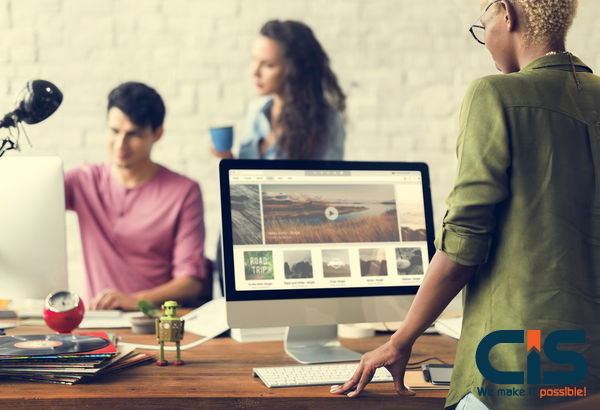
Data management with Power BI Gateway encompasses configuring and maintaining data sources, renewing data subscriptions, and monitoring connectivity issues. Here are several methods for managing Power BI gateways efficiently:
Data Sources
Power business intelligence (BI) Gateway allows users to efficiently organize and access data stored on-premises, Oracle Databases,such as SQL Server and Teradata servers. Integrated these data sources with cloud services like Power BI,Power Automate,Power Apps, and Azure Logic Apps so you can access and analyze them easily. Simply install and connect the power bi gateway once, providing secure data access.
Datasets
Datasets are the results of your Power BI data source connections and offer two options for interaction: Import and DirectQuery. Import mode allows you to pull data directly from external sources into the Power BI for storage and efficient query performance, providing real-time access when it is necessary. When not required immediately for reporting purposes, this solution always works great! When working with datasets that access on-premises sources, you will need to refresh and update their data using an Enterprise Gateway.
DirectQuery offers the unique capability of saving information into Power BI and retrieving real-time information from various data sources for reports and dashboards, making DirectQuery invaluable when current information needs to be present.
Dataflows
Dataflows provide an effective method of cleansing, gathering and transforming data from various sources before downloading it into the Power BI databases system. Dataflows are intended to make the process of organizing and integrating your data easier. However, when used with on-premises sources, an Enterprise Gateway must also exist in order to connect this on-premise data to cloud services.
Scheduled Refresh
Power BI offers a scheduled refresh option that enables you to stay current on your data on an ongoing basis. Maintaining accuracy within Power BI reports and dashboards requires regular refreshes via gateway configuration; when working with on-premise data sources, this gateway must also allow scheduled refreshes.
Gateways may only be utilized with each report; when creating dashboards using multiple reports, each contributing report can have its gateway. It is highly recommended to follow Power BI gateway configuration best practices to make managing data resources simple while guaranteeing seamless connectivity between on-premise data sources and cloud services. In this section, we'll review the system requirements and recommendations you must consider when using the Power BI gateway.
Guidance For Deploying A Data Gateway For The Power BI Service
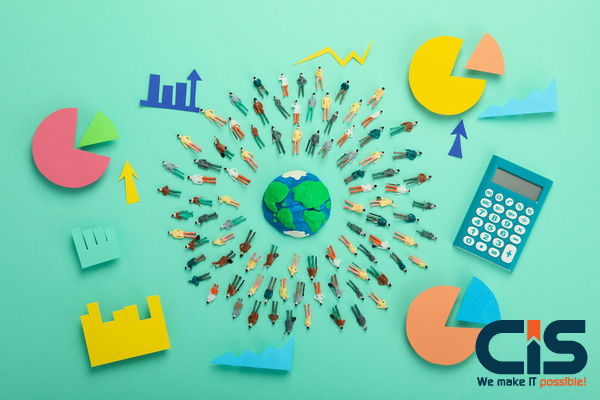
We've designed our on-premises data gateway docs so they are tailored specifically to Power BI users, as well as more general content applicable across services supported by this gateway. At this moment, you are viewing Power BI-related material; to give feedback or suggestions regarding this article or overall gateway experience, please scroll to the end.
This article offers advice and considerations for installing a data gateway for Power BI service into a network environment. To download, install, configure, and manage an on-premises data gateway, please read What Is an On-Premises Data Gateway? Additional settings, visit the Microsoft Power BI Blog or Community site for additional insights into using it with Power BI.
Installation Considerations For The On-Premises Data Gateway

Before installing an on-premises gateway for Power BI Cloud services, several factors need to be kept in mind. We will discuss each one below.
Number Of Users
Consideration should be given to how many users will consume reports generated by your gateway before choosing where and when to place them. Here are a few questions for consideration when placing it: Are reports being accessed throughout the day by multiple individuals at various times through DirectQuery or Import? Do all users utilize a similar report?
If all users access one report at the same time every day, make sure your gateway machine can accommodate this volume of requests. See below for performance counters and minimum requirements that will assist in making this determination.
Power BI service imposes an unusual restriction that only permits one gateway per report, regardless of how complex its data source is. If creating a dashboard from multiple reports, each contributing report could use its separate gateway; in this way, spreading out gateway load amongst them all and helping ensure optimal dashboard functioning.
Connection Type
DirectQuery and Import connections are both offered through Power BI service; however, not all data sources support both connection types. Therefore, your choice may depend upon factors like security needs, performance concerns, data restrictions, or size considerations of your model - see the list of accessible data source types to learn more about available connection types and supported sources.
Gateway use depends upon the connection type used; for instance, to protect gateway usage from becoming overwhelmed with requests at one time for both DirectQuery data sources and scheduled refresh data sources - assume they reside in different reports if possible and separate them accordingly to protect gateway use from being overburdened with thousands of DirectQuery requests at the same time as scheduled database refreshes. Large scale data model utilized as company main dashboard dashboard
Consider The Following Factors For Each Option:

- Scheduled Refresh: Based on the size and frequency of your query refreshes each day, you can either opt for minimal hardware requirements or upgrade to more effective computers. When an unfolded query takes place on its gateway machine for transformation purposes, as a result, more RAM becomes accessible on that gateway computer than originally anticipated.
- DirectQuery: Every time someone views or accesses data, an SQL-style query is delivered. Suppose more than 1,000 people are simultaneously accessing and viewing it. In that case, your computer must contain strong hardware components capable of supporting this work load balancing. DirectQuery secure connections with more CPU cores provide higher throughput rates than single-core ones. View the On-premises Data Gateway Installation Requirements to understand machine installation specifications.
- Location: Location can have a dramatic effect on query performance. To reduce premises network latency and decrease network latency, try placing your gateway connection, data sources, and Power BI tenant as close together as possible. Use the question mark icon in the upper-right corner of Power BI service to establish tenant location before selecting "About Power BI." If you intend to connect the Power BI service gateway with Azure Analysis Services, ensure the data regions match. For more information about how to set data regions across various services, watch this video.
-
Optimizing Performance: By default, the gateway spools data before returning it to a dataset; however, this could reduce performance during data load or refresh operations. You can alter this behavior with ease.
- In the C:\Program Files\On-Premises data gateway\Microsoft.PowerBI.DataMovement.Pipeline.GatewayCore.dll.config file, set the StreamBeforeRequestCompletes property to True, and then save. True
- In On-premises data gateway > Service Settings, restart the gateway. When deploying the standard gateway on an Azure Virtual Machine, configure accelerated networking to ensure the best networking performance.
Conclusion
Power BI Gateway has quickly become one of the go-to tools in business intelligence and data analysis, particularly among organizations using Microsoft products for data processing and management. Power BI Connect provides an efficient, dependable, and secure link between on-premise data sources and Power BI's cloud services, guaranteeing real-time availability and continuous updates.
Understanding the features, installation procedures, and best practices associated with Power BI is crucial in order to realize its full potential in any organization. Power BI Gateway data source has long been recognized for its role in interactive data visualization, producing insightful reports, and supporting data-driven decisions. Power BI Gateway service makes your data's journey from local databases to cloud visualizations simple. It will become even more essential over time. So, let us continue our investigations of data in search of hidden treasures of knowledge.


