
Understanding SharePoint Site Templates

Site Templates (formerly Site Designs) are used to construct SharePoint websites. Microsoft has improved the interface for site templates to make creating customized sites quicker than ever, including default SharePoint templates and custom ones tailored specifically to your company's workflows and processes. Site templates save you time while maintaining consistency across your SharePoint Online sites.
Classic site templates like team, publishing, and document center templates are built upon SharePoint's traditional platform. Modern site templates like communication groups are constructed using its new framework. Classic templates feature "Save Site as Template," while Site Scripts and Designs enable you to customize modern templates.
Want More Information About Our Services? Talk to Our Consultants!
Modern Sharepoint Site Templates: How To Make The Most Of Them

Microsoft recently updated and revamped its SharePoint Online template experience and rebranded it, adding site templates formerly known as site designs that allow users to build SharePoint sites using both Microsoft-developed templates and custom ones.
Microsoft's SharePoint Look Book has long provided some fantastic templates and ideas. SharePoint site templates make it easier to bring similar functionality into SharePoint; additionally, you can even design personalized templates suited to your requirements. What sets this update apart is its user experience.Site templates offer an enhanced UI for creating websites quickly. If you want a repeatable process when building sites, use them!
Why use website templates?
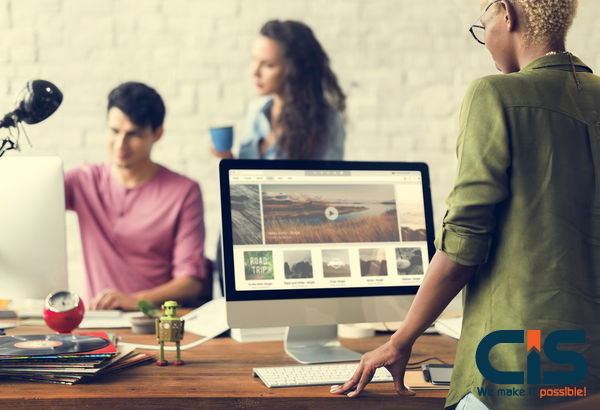
Site templates remain an invaluable asset to users today and in the future. They enable more productivity from users while offering greater control and consistency, saving time and ensuring that SharePoint solutions will continue to thrive well into the future.
To create a cohesive SharePoint strategy, all sites must adhere to guidelines in most instances and be consistent. Our role as SharePoint administrators is to give our team all the resources and tools they need to do their jobs efficiently.
Team members may find creating new modern teams or communication sites in SharePoint arduous, needing to configure each one according to organizational standards or for regular tasks. Site templates make this process simpler, creating consistent sites across an organization.
Also Read: Insight On Sharepoint Development Services And Benefits Of Its Usage The Application Sharepoint
How To Create Custom Website Templates

Site templates can be created using PowerShell scripts, which mirror websites' designs. Scripting can be complex and technical; however, site owners and content creators who manage their SharePoint sites daily can play an invaluable role in designing and developing initial template requirements.
Content creators or site owners should collaborate in manually creating and configuring a model website to use as a template for your own site. Once complete, a developer can assist with developing the script required using JSON or Azure services for your base website and then adding PowerShell commands into SharePoint tenant environments to add PowerShell templates.
Drive Value with Site Templates

Simplicity Is Key
Remind yourself of the basic components. Templates should serve as guides rather than cause confusion - keep it straightforward and uncomplicated!
Preventing Decision Paralysis
Please do not overdo it with the number of templates.When presenting your team with a list of template choices, aim for In-Nout, not Cheesecake Factory.
Provide Training And Set Expectations
Your team should receive instructions on how they are expected to use your templates, setting clear expectations. This will enable them to carry out your vision more easily and increase confidence and comfort in using them, leading to wider adoption. You can set them up for success using various resources (like this video tutorial).
Build with Purpose
Custom templates should be the answer when creating a site template that will be reused repeatedly. Don't waste your time crafting something one time when there could be multiple scenarios for which your team could find use later.
Automate Productivity with Automation
Use site templates to automatically activate extensions. Pre-configure the apps and tools that you want to add for each site. It will save you time, minimize confusion, and shadow IT.
The Real-Life Custom Website Template

PixelMill utilizes quarterly town hall meetings, as do many organizations. Each quarter, we host an event that involves repeatable processes and elements - making this an effective use of site templates. Event organizers can utilize this template for town hall websites to inform all team members in advance of an upcoming town hall while serving as an important reference point to recall important details from previous town hall discussions sharepoint development services remote.
How We Built It
The template creates a homepage with the following web parts.
- Hero Configuration with Five Titles
- Countdown timer
- Call to Action web part
- News can be pulled from this website
- Text and Image Section
When the site template is used, it also adds the following features:
- Custom list applications that can be deployed every quarter to manage tasks related to town hall
- Microsoft forms can be tied to a custom list to track registrations.
Customize SharePoint

Why Customize Sharepoint?
Personalize Your SharePoint Experience! Companies can easily tailor SharePoint to their intranet or communication strategy according to their individual needs and goals, optimizing platform functionality and appearance while increasing collaboration, streamlining workflows, increasing productivity, and engaging users - all this may seem difficult. Still, with proper support, it shouldn't be impossible.
SharePoint customization enables businesses to personalize the look and feel of their websites with themes, navigation customization options, banners or logos, or modifying navigation options - providing many advantages over traditional setups. Laura of X Corporation used SharePoint to improve her company culture. She transformed a simple website structure into an engaging hub, increasing employee morale while providing equal access to resources.
Customizing SharePoint to meet the unique needs of your business is an excellent way to craft a tailored website. The software unlocks growth potential at minimal investment compared with traditional solutions; imagine decorating an online tree like Christmas. But instead, with workflows and web parts!
Basic Customization in SharePoint

Explore the options for basic customization to customize SharePoint with ease. Learn how to customize SharePoint using "Customizing Site Page" and "Adding Custom Web Parts" solutions.
Customizing Site Pages
Modifying SharePoint site pages can be great fun! To ensure they look their best, be mindful of your organization's style and purpose when making any modifications. Switch out colors, add custom parts, change navigation/headers/page layout, etc. Design a master page that easily applies your entire site using SharePoint Designer's interface, then customize individual CSS/HTML pages through its Page Designer functionality.
SharePoint first debuted as a document collaboration/management tool in 2001 when Microsoft first unveiled it as an initiative of theirs. Since then, SharePoint has evolved into an incredibly versatile tool for more than content management - from custom web parts to managing an enterprise's entire environment! Why settle for standard features when you can have something original (possibly dysfunctional) instead?
Add Custom Web Parts
Add Custom Web Parts is essential in SharePoint for customizing your site. Here is a step-by-step guide.
- Select the gear icon at the top-right corner of your home page.
- Select 'Edit page' from the menu.
- Choose the Add Web Part option.
- If available, click on the icon and select Edit.
- Click 'Import' or create a new page with HTML code.
- Your custom web part will now be ready.
Make navigation easy and logical. Don't just customize for aesthetics, but also to fit your mission. Regularly update the look and feel of your website to keep customers engaged. Now is the time to start customizing your web parts! Do not wait to take action. Customization is the key to a better SharePoint experience. The default settings are only for beginners!
SharePoint Advanced Customization

Are you seeking to master advanced customization of SharePoint using "How to Customize SharePoint. Explore its sub-sections, such as creating custom themes and navigation, customizing lists and libraries, and adding actions to menus. Each sub-section offers specific solutions for customizing and expanding its functionality sharepoint services development.
Create Custom Themes
Customizing SharePoint sites for branding is essential to make user-friendly interfaces. Custom themes are a great way to achieve this.
Follow these four simple steps:
- Log in to your account.
- Site Settings can be found by clicking on the link.
- Themes can be selected by clicking "Look and feel" and then "Themes."
- Click "Create a New Theme. "
- Choose a color palette.
- Add a custom font and a background picture.
- Download and add it to your site.
To increase the credibility of your brand, ensure the colors match company guidelines when customizing themes. Also, use high-quality images optimized for web use to speed up page loading times. Custom themes enable users to personalize SharePoint sites to meet individual customer requirements and increase customer engagement.
Did you know responsive design makes your website mobile-friendly? Statista.com states that 61% of web users will access the internet from mobile devices. These customization tips will help you navigate SharePoint like an expert! Customization doesn't need to be a hindrance if you know how to customize SharePoint properly.
Customizing Navigation
It's easy to customize the navigation in SharePoint! Here's how:
- Identify the Elements: Determine what you want to include, whether it's pages, external links, or content.
- Create Sitemap: Arrange elements logically and clearly using labels and headings.
- Customize: Add unique icons, color schemes, or drop-down options.
Maximize SharePoint's potential! Customize search filters and documents to meet individual needs. Customize your navigation and your lists and library to reflect your organizational hierarchy.
Customizing Lists and Libraries
Use custom views or filters to make data more visible, document templates to speed up creation, categorization, and validation rules to ensure data accuracy, including required fields to ensure completeness, and calculated columns to generate dynamic results using formulae; Validation rules also help maintain data accuracy while content types provide better organization of information.
Advanced customization features available on SharePoint are customizable action buttons and JavaScript code, and lists and libraries can be tailored in numerous ways to fit specific business needs. Not just on appearances - SharePoint features can help optimize productivity. Create an environment tailored specifically for your processes and increase employee output with this unique software platform. Don't miss the opportunity to simplify work using SharePoint; customize menus according to individual needs for enhanced employee productivity!
Add Custom Actions to Menus
Customizing SharePoint sites to meet your specific business needs is simple. Add custom actions to the menu to allow users to perform specific actions. Here's how:
- You can customize the website by going to it.
- Click on the gear icon, and then select 'Site Settings.'
- Select 'Site actions' from Site Administration and then 'Custom actions.'
- Select an Action Type, then fill in the details such as Name, Description, or Location.
- Click on OK to enjoy your new customized action.
Custom Actions provides users with limitless functionality and user-friendly interfaces. Correctly implementing these actions ensures easy navigation, even for complex websites. Change commands are also easily accessible. Don't get left behind. Adding custom User Interface Elements makes it simple to modify existing SharePoint Sites. Stay ahead of the curve by customizing your SharePoint site with third-party software.
Third-Party Tools to Customize SharePoint
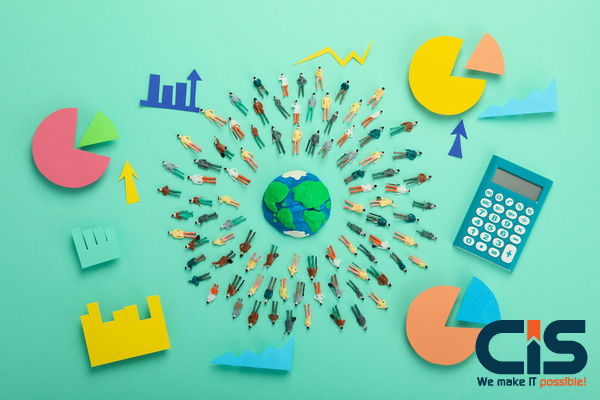
Explore this section to learn how to customize SharePoint using third-party tools like PowerApps and Flow. These tools are quick and easy ways to enhance your SharePoint site. Each sub-section will be briefly discussed so that you can choose the best option for your SharePoint custom goals.
SharePoint Designer
SharePoint Designer allows users to automate business processes. Teams can collaborate more efficiently on projects. SharePoint Designer also empowers users to craft stunning designs that enhance user experiences. HTML templates and CSS styles can be tailored to meet branding guidelines for improved brand consistency.
Developers used SharePoint Designer at a tech company to design customized workflows that tracked project activities and shared reports, leading to greater efficiency and productivity in workflow processes. PowerApps gives non-technical users an effortless way to use SharePoint customizations - it's like magic!
PowerApps
Microsoft Flow and PowerApps feature built-in connectors, enabling businesses to automate various platform processes. This enables faster task completion times while decreasing human errors. Furthermore, PowerApps' user-friendly templates enable newcomers to build apps quickly without needing any coding knowledge or special training.
Before creating an app with PowerApps, it is vitally important to fully comprehend your business process. To successfully develop an app using this platform, gaining in-depth knowledge of this will be required. Flow provides a seamless SharePoint customization, like a well-oiled engine, without leaving grease stains on hands and surfaces.
Flow
Customizing SharePoint can be challenging. Third-party tools like "flow" can provide valuable support by automating workflows and integrating with other applications - increasing productivity and efficiency, increasing productivity by automating processes like emailing records or updating records, automating processes to reduce manual work, automating business processes reducing manual labor by 50% or more and providing user-friendly interface without any need for programming (according to Forbes report). According to Forbes research, companies who automate workflows save up to 30% in project costs.
Best Practices to Customize SharePoint

You must adhere to certain best practices to ensure your SharePoint customizations are effective and seamless.
Use Standard Naming Conventions
Naming conventions are essential when working with SharePoint. Doing so makes pages and lists easier to locate and access; their names should reflect their purpose by being descriptive of what the page or list does or represents while being free of special characters or spaces that could confuse searchers. You should also include version numbers in filenames to keep track of changes over time.
SEO purposes require using keywords relevant to headings for optimal search engine ranking. Naming conventions originated during early computer development; as developers collaborated more efficiently, they adopted standards that made life simpler - these standards make users' lives easier, too - don't hardcode an ex-partner's phone number, as that will cause chaos!
Avoid Hard-coding Values
Avoid hard-coded values to create a dynamic and flexible SharePoint environment that's easily adaptable without stress. Here are a few tips for how you can avoid hard-coding values: Constants and variables should be stored in a configuration file, with user controls or functionality being created to read these files. Only allow developers to modify these values when necessary; resource files should be used for all static text, such as menu items, labels, or headings.
Metadata values may be stored in databases or lists. Two details should be remembered when making changes: updating hard-coded information requires updating all related components, and sensitive data should not be placed into code files. Make the most out of customizing SharePoint! Forget hard-coding values; instead, use APIs now to successfully customize SharePoint sites.
Use Documented APIs
Documented APIs are key for customizing SharePoint. Developers use them as a safe and reliable means to modify or extend functions within SharePoint, providing peace of mind that their customizations won't break with future updates. Documented APIs enable developers to easily integrate their customizations with other services and products, thus increasing productivity by streamlining workflows across platforms.
Customizations that use undocumented APIs should never be utilized; doing so could result in unreliable customizations that could compromise user experience and effectiveness.
Test Customizations Before Deploying
Customizing Sharepoint doesn't need to be complicated if you use these best practices! Before deployment, test customizations on different devices and browsers. Also, review any third-party extensions and core functionality - ask end users their opinions! A client experienced several issues that hindered their productivity and prevented them from operating for several days. Don't let this happen to you - test your software before deployment!How to make a SharePoint site look like a website
Prepare Your SharePoint Site to Look Like a Website

You can take several steps to make your SharePoint site appear like a website. First, have a clear vision for how the website should look; select a template that best reflects that vision, and customize it according to your business needs.
Assuring your site has a navigation structure is the next step. Determine what pages to include and how they should be organized before creating an accessible and user-friendly menu that responds to various screen sizes.
Carefully consider every detail when designing your website; even small adjustments can make a difference. Select a color scheme to reflect your company's brand and use consistent fonts & styles throughout. Optimize images and videos so they load quickly for best results. If you want your website to look its best, hiring a web designer can provide expert guidance and maximize SharePoint.
Understanding SharePoint Design and Branding
SharePoint Branding and Design are crucial in creating the image of a successful website. Customizing your design and branding to showcase what makes your business different from others will also show visitors who visit what makes your company special. A good design also makes your site more functional, user-friendly, recognizable, and accessible for everyone who visits.
Focus on creating an engaging and simple layout. Choose colors that align with your brand, consistent fonts, and images that load quickly to avoid slowing down your page. Consider hiring a SharePoint expert with HTML and CSS skills for optimal results who can develop themes to match your brand guidelines.Web parts allow users to customize page layout and add value and interactivity to content. When creating or editing content, utilize a consistent color palette, font size, and family. This makes navigation simpler while eliminating distraction or confusion.
Follow these tips to create and brand your SharePoint website, resulting in an attractive site that engages visitors while showcasing your organization's distinctive qualities.
Analysis Of Your Company's Branding And Design Standards
When designing a SharePoint site, it is essential to consider your company brand and design standards. Ensure your site reflects your organization's identity while appealing to its target audience through color schemes, logos, and typography.
Add unique design features while upholding brand recognition. Remember, your goal is to provide a user-friendly environment and expand business. Research competitors and similar companies to discover what works and what doesn't. Avoid outdated trends and optimize your website with industry-standard features.
Apple Inc. revolutionized technology through its use of sleek and minimalist style. Their logo, colors, and products have become universally renowned as symbols of sophistication and innovation in the minds of their target audience.
Keep up-to-date with design trends in your industry, ensuring client compliance and creating powerful web experiences efficiently. This will enable your company to produce exceptional web experiences efficiently.
Also Read: What is the difference between SharePoint Online and Sharepoint on-premise?
Customizing Color Scheme And Logo In Sharepoint
Your company's brand image depends on the professionalism of your SharePoint website. SharePoint makes this easy - with three straightforward steps, you can customize a logo and color scheme with just three steps!
Click the gear icon in your SharePoint site's top-right corner, and choose 'Modify the Look '. When browsing available templates, preview each theme by choosing 'Select a Theme 'and save your preferred option. To add banners or change colors, use Customize Your Theme (CYT).
Advanced users can customize themes even further using custom scripting - an excellent way of matching the color palette of their organization. Before customizing, consider what message or image you wish to convey before beginning this process; unbranded websites are less effective, and personalized designs will make SharePoint home pages stand out!
Create A Homepage That Looks Like A Website

Creating A Professional Homepage In Sharepoint
Make SharePoint look and function like an ordinary website to improve user experience and navigation. Develop a home page that's both professional and easy to use by following these three steps.
Prepare the layout of your homepage by deciding on its content. Before beginning design work, create a wireframe of the site to plan its structure. Your website's visual elements should adhere to web design principles for optimal functionality. Make sure it is mobile responsive and features high-quality pictures.Customize the navigation menu according to your specific needs using an accordion-style system that expands and contracts easily for ease of use.
Choosing The Right Template For Your Homepage
An effective homepage begins with selecting an engaging template. Your choice should convey information about your brand, services, and products while inviting visitors. When deciding on a template, you should consider these three factors: Understand your audience and meet their needs; your site should be user-friendly.
Make sure that it reflects the company's branding and messaging. Every business has different target markets, cultures, and values; therefore, selecting templates that suit your target market is paramount in staying true to your brand. Templates with easy customization features that offer flexible calls-to-action will assist your visitors while remaining true to the brand. This will enable visitors to navigate efficiently while remaining true to your brand identity.
Select templates tailored specifically for business - large or small. These should contain essential information intuitively, providing tools that increase traffic and growth potential while breaking some web design laws with creative page layouts.
Creating Unique Page Layouts
Designing a website involves crafting unique page layouts. Color and typography are essential in drawing the user in and communicating information effectively. Layouts must also be optimized for different device sizes to maximize visual engagement. Designers can develop visually appealing page layouts through experimentation and planning.
Grids or negative spaces used to organize content or highlight elements create striking layouts with an exceptional user experience. Spacing and hierarchy lead users toward your site's objectives; by juxtaposing similar elements, you can add personality to a page and make it stand out. Bold typography conveys brand lingo visually, while creativity allows for new ways to present information.
Understanding your audience's needs is the key to creating unique page layouts. As users prefer simple yet creative solutions that work well together, avoiding set patterns will produce seamless results. Navigation and header should be flawless to avoid losing customers in cyberspace; visuals can often achieve results faster.
Want More Information About Our Services? Talk to Our Consultants!
The conclusion of the article is:
SharePoint customization is simple! All it takes are a few tools and a bit of know-how, and you can streamline processes and improve collaboration. First, determine your goals and requirements; identify features and functions required by your site; then take advantage of all the customization options offered in SharePoint, like customizing forms, pages, lists, or libraries - each option provides benefits!
Sharepoint software development services customizations may adversely impact performance and may create compatibility issues in future updates. Test all customizations before deployment; professional assistance should always be sought.


