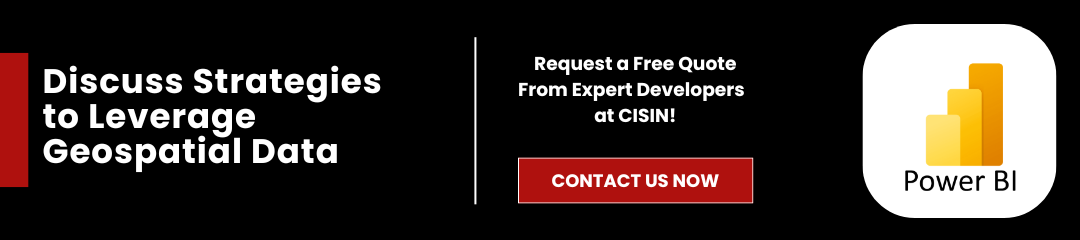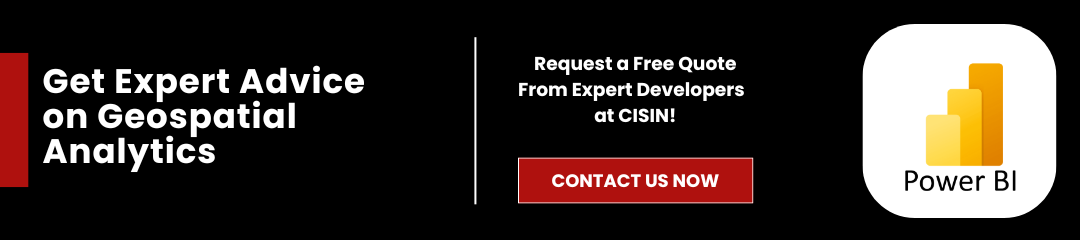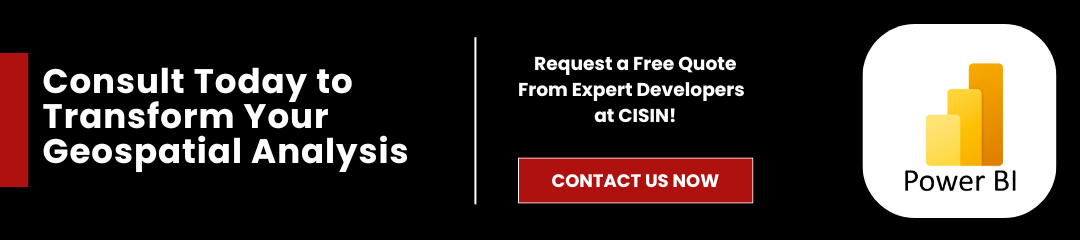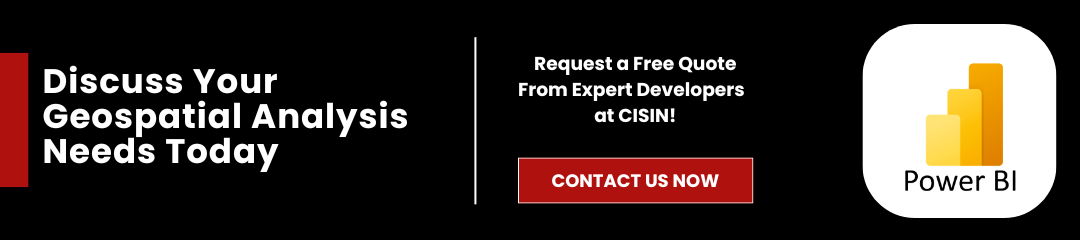Power BI geospatial stands out as a leading business intelligence platform that offers advanced geospatial capabilities, allowing users to visualize and analyze the accuracy of location efficiently.
From optimizing delivery routes to identifying market opportunities, Power BI geospatial data visualization can reveal insights that basic analysis may overlook. This blog aims to empower IT professionals, analysts, and business leaders with practical strategies to leverage Power BI geospatial analysis.
By harnessing the power of visual location analytics, organizations can make informed decisions, improve operational efficiency, and stay ahead of the competition. Let's explore how to fully utilize Power BI's geospatial feature layers to uncover valuable insights that drive business success.
Read Also :- Transform Your Data With Power BI: Gain 10X Impact! Pro Tips Inside
Understanding Geospatial Analysis
What Is Geospatial Analysis?
Geospatial analysis is the process of examining data concerning its geographic location. This approach allows analysts to visualize trends, patterns, and relationships associated with different places. By integrating geographic information, businesses can uncover insights that traditional data analysis might miss.
Why Is Geography Vital in the Data Context?
Incorporating a spatial perspective into data analysis enhances its interpretation. Geography plays a crucial role in understanding how variables interact at different locations and can help businesses address location-specific challenges. For instance, knowing where your customers are located can inform more effective marketing strategies or logistics planning.
Applications of Geospatial Analysis
The applications of Power BI geospatial analysis are vast and impactful across various industries. Here are some key areas where geospatial insights are particularly valuable:
- Urban Planning: Cities use Power BI geospatial data to make informed decisions about infrastructure development and public services.
- Supply Chain Logistics: Businesses leverage geographic data to optimize routes and reduce shipping costs.
- Market Segmentation: Companies analyze demographic and geographic data to target their marketing efforts more effectively.
- Environmental Monitoring: Organizations utilize geospatial analysis to track environmental changes and manage natural resources.
By understanding geospatial analysis and its applications, organizations can better harness the power of location data to enhance decision-making and drive business success.
Why Choose Power BI for Geospatial Analysis?
Most organizations that implement geospatial analytics gain significant improvements in decision-making processes, driving better strategic outcomes. This statistic highlights the growing importance of location-based data in today's business landscape. Power BI stands out as a leading tool for geospatial analysis, combining an intuitive interface with powerful analytics capabilities.
Core Strengths of Power BI
- User-Friendly Interface: Power BI offers an intuitive platform that allows users to visualize data without extensive training. Its drag-and-drop features mean that both technical experts and casual users can navigate data reporting with ease.
- Seamless Integration: Whether you're drawing data from Excel, SQL databases, or cloud-based services, Power BI ensures that data integration is smooth and efficient. The ability to connect diverse sources means organizations can centralize their data operations, enhancing data reliability.
- Accessibility for All: Power BI democratizes data analysis. It empowers everyone in an organization-from the data analyst to the sales manager-to create meaningful data visualizations without needing extensive programming skills.
Geospatial Edge
One striking feature of Power BI geospatial is its built-in tools, including Bing Maps. These tools allow users to plot data points geospatially, enabling them to identify trends and patterns across geographic locations easily. This capability can provide profound insights into customer behaviors, market dynamics, and operational efficiencies.
Competitive Comparison
When contrasting Power BI with competitors like Tableau and QGIS, Power BI geospatial holds a distinct advantage through its accessibility and seamless integration within the Microsoft ecosystem. This integration not only simplifies workflows but also proves to be a more cost-effective solution for enterprises looking to leverage geospatial advanced analysis without incurring excessive software costs.
A recent project with a local government agency exemplifies the strength of Power BI in solving complex challenges. The agency faced hurdles in visualizing city-level health data to identify areas needing urgent public health interventions. By utilizing Power BI geospatial capabilities, our team was able to integrate data from multiple sources, including public health records and demographic databases.
If you're ready to transform data into a compelling narrative that drives strategic decisions, consider CISIN as your business partner. Our innovative solutions and dedicated team are here to help you navigate your geospatial challenges and unlock the full potential of your data. Let's collaborate to take your projects to the next level-contact us today!
Getting Started with Power BI Desktop
Installation Guide
To begin your Power BI geospatial analysis journey, you first need to install Power BI Desktop. Visit the official Microsoft website to download the software. The installation process is straightforward and user-friendly, designed to get you up and running quickly.
Interface Overview
Once you've installed Power BI Desktop, you'll find an intuitive interface that allows for easy navigation. The main components include dashboards, data modeling views, and additional visualization limits.
- Dashboard: This is your command center, where you can see summary and key metrics at a glance.
- Data Modeling View: Here, you can manage your data relationships, ensuring your analysis is built on a solid foundation.
- Visualization Pane: This section allows you to create various visual context representations of your data, making it easy to identify trends and powerful insights.
Familiarizing yourself with these components will streamline your workflow as you dive deeper into geospatial analysis.
Geospatial Data Sources
Power BI offers a variety of data sources that are crucial for geospatial analysis. You can utilize:
- Government GIS Datasets: Many government agencies provide free access to geographic information that can enrich your analysis.
- Open Data Portals: Several cities and organizations publish open data that includes valuable geospatial information, which is easily accessible.
- Enterprise-Specific Geospatial Files: If your organization has collected its geographic coordinates, Power BI can integrate this seamlessly for internal analysis.
By leveraging these data sources, you can enhance your geospatial insights and drive more informed decision-making.
With these steps, you are well-equipped to embark on your data analysis adventure using Power BI Desktop. Optimize your processes, and don't hesitate to explore the myriad of features that Power BI offers for a deeper understanding of spatial data.
Read Also :- Unlock Power BI Success: Learn Basics Step-By-Step For Maximum Impact!
Visualizing Geospatial Data with Bing Maps
How to Use Bing Maps in Power BI
Integrating Bing Maps into Power BI geospatial offers a straightforward way to visualize geospatial data. To begin, import your datasets that contain accurate location information. This can include addresses, latitudes, and longitudes, which Power BI can translate into visual data points on a map.
Once your data is imported, creating map visualizations is simple. Use built-in processing Power BI geospatial mapping features to display your data geographically. You can customize these maps by adding color codes or specific markers to highlight different authoritative data layer types or to indicate various metrics.
Customizing Visuals
Customization is key to enhancing the effectiveness of your visuals. Adjust bubble sizes on the map layers to represent different values accurately. For example, larger bubbles can signify higher sales figures in the correct location.
Enable tooltips to provide additional layers when users hover over a bubble or marker. Tooltips can display pertinent information such as sales figures, demographics, or other relevant metrics. Adding interactive selection features allows users to filter or drill down into specific areas or datasets, significantly improving user engagement and insight extraction.
Key Insights
Visualizing Power BI geospatial data enables you to identify patterns and trends that may not be obvious in traditional data tables. By observing marker density, you can determine high-activity zones, while color gradients can help illustrate variations in data across geographical regions. These map tool elements make it easier to convey complex information quickly, leading to more informed decision-making.
Leveraging the geospatial capabilities of Power BI with Bing Maps helps businesses not only visualize data but also gain deeper insights into their operations, ultimately driving better strategy and growth.
Filtering and Analyzing Data with Power BI
Recent studies indicate that the size of the worldwide location analytics market is projected to $38.5 billion by 2028, underscoring the importance of integration of geospatial analysis features in Power BI.
For companies aiming to make data-driven decisions, effectively filtering and analyzing this data can lead to valuable insights and improved strategies.
TOP N Filter Method
Utilizing the TOP N filter method in Power BI allows you to rank and evaluate the highest-performing locations based on your chosen metrics, such as sales volume or customer satisfaction. This targeted approach makes it easier to identify key areas for improvement or investment.
Step-by-Step Guide
To effectively use Power BI's filter options, follow these steps:
- Load Your Data: Start by importing your relevant datasets into Power BI.
- Create a Map Visualization: Use the mapping features to visualize your location-based data effectively.
- Apply Filters: Navigate to the Filter pane in Power BI. Here, you can apply the TOP N filter to display only the top locations based on your defined metrics. For example, you might filter to show the top 10 cities by population density.
- Analyze Key Attributes: With your filtered map, analyze essential attributes like demographics, sales trends, or customer feedback to gather analytical insights on the performance of each location.
Case Study: Demographic Analysis for Marketing Strategy
One practical application layer of this filtering method is in refining a regional marketing strategy. For instance, suppose a retail company wants to enhance its advertising campaigns in specific areas.
By analyzing demographic trends-such as age, income, and purchasing behavior-using the TOP N filter, the company can identify which locations are most promising for targeted ads. This focused approach not only maximizes advertising spend but also improves customer engagement.
By leveraging the filtering and Power BI geospatial analysis, businesses can turn vast amounts of geospatial data into specific, actionable insights, ultimately driving better decision-making and performance outcomes.
Advanced Features and Techniques
DAX for Advanced Calculations
In Power BI, Data Analysis Expressions (DAX) are essential for running intricate calculations on your geospatial data. DAX allows users to create custom measures and calculated columns that can bring new insights to location-based analysis.
By utilizing DAX, you can perform aggregations, filtering, and time-intelligent calculations that help to analyze trends and make informed decisions based on geographic data points.
AI and Machine Learning in Power BI
Power BI harnesses the power of AI and machine learning to enhance your geospatial analyses. You can integrate predictive models to assess potential outcomes based on historical data.
For instance, you can use machine learning algorithms to predict customer behavior in different geographical locations or forecast resource allocation. This integration empowers users to uncover actionable insights and strategize effectively based on anticipated trends.
Dynamic Dashboards
Creating dynamic dashboards in Power BI is a game-changer for attractive visualization of data. These interactive dashboards can refresh in real-time, providing immediate access to up-to-date information.
Users can navigate through various data layers and drill down into specific geospatial metrics, which enhances their ability to make quick, data-driven decisions. With features like slicers and visual filters, dynamic dashboards allow stakeholders to customize their view, focusing on the geographic information most relevant to them.
By mastering these advanced features, Power BI users can elevate their geospatial data analysis, driving deeper insights and more effective decision-making processes.
Using Geopandas with Power BI
Why Geopandas?
To enhance the geospatial capabilities of Power BI, integrating Geopandas proves to be a powerful solution. Geopandas is a Python library specifically designed for working with geographic data, enabling users to perform complex geographic analyses and manipulations seamlessly.
It extends the native features of Power BI by allowing for detailed data analysis on maps, providing richer insights into spatial relationships that go beyond beautiful map visualization options.
Integration Steps
Integrating Geopandas with Power BI involves a few key steps. First, ensure that you have Python installed on your system along with the Geopandas library. Once installed, you can create custom Python scripts within Power BI to process and visualize geographic data.
You can easily pull data into Power BI, manipulate it using Geopandas, and then push the refined data back into your Power BI reports. This blending of tools allows users to leverage Geopandas' advanced functionality while enjoying the interactive capabilities of Power BI.
Project Example
Consider a project aimed at developing a custom dashboard to monitor environmental impacts across different locations. By utilizing Geopandas for spatial analysis, you can visualize and analyze data such as pollution levels, land use changes, and biodiversity indicators.
You would begin by collecting geographic and environmental data sets, then use Geopandas to calculate metrics like distance to pollution sources or changes in land cover over time. Finally, these insights can be visualized in Power BI, enabling stakeholders to access clear, actionable information to make informed decisions about environmental management.
By combining the strengths of Power BI with Geopandas, you unlock new possibilities for engaging geographic data analysis that can drive impactful business and environmental outcomes.
Best Practices for Geospatial Data Analysis
When diving into Power BI geospatial analysis, following best practices can make a significant difference in the quality of your findings. Here are some essential tips for success, as well as common pitfalls to watch out for.
Tips for Success
- Ensure Data Accuracy and Integrity: Before you start your analysis, verify that your data sources are reliable. Check for any discrepancies or errors in your data, as these can lead to incorrect conclusions and flawed decision-making.
- Use Clear and Intuitive Visualizations: A well-designed visualization can help communicate complex insights in an accessible way. Opt for maps, charts, and graphs that are easy to understand. Avoid clutter; simplicity often enhances clarity.
- Stay Updated: The field of Power BI geospatial analysis is constantly evolving. Regularly seek out the latest trends, tools, and technologies in geospatial analytics to ensure you are leveraging the best resources available.
Common Mistakes and How to Avoid Them
- Misleading Scales: Always maintain consistent scales on your maps and charts. Misleading or inconsistent scales can misrepresent data, leading to inaccurate interpretations.
- Improper Data Aggregation: Be cautious when combining data from different sources. Improper aggregation can skew results or hide critical insights. Ensure that your datasets are compatible and standardized.
- Inconsistent Coordinate Systems: When working with Power BI geospatial data, consistency in coordinate systems is vital. Mixing different coordinate systems can result in errors in location representation, leading to further complications in your analysis.
By adhering to these best practices and being mindful of common pitfalls, you can enhance the quality of your geospatial data analysis, leading to more insightful and actionable results.
Conclusion
Power BI geospatial analysis turns raw data into insightful, location-based information. With Power BI, businesses can visualize and understand their data in a geographical context, revealing patterns and trends that drive informed decision-making. The integration of maps and spatial analytics helps organizations optimize resources, improve logistics, and enhance customer experiences.
By harnessing the capabilities of Power BI, businesses can uncover hidden opportunities and tackle challenges with clarity. The platform's user-friendly interface makes it accessible for teams to engage with data intuitively, encouraging collaboration and innovation.
If you're ready to elevate your data analysis capabilities with geospatial insights, consider partnering with CISIN. Our expertise can help you effectively leverage Power BI consulting services for your specific projects, ensuring you unlock the full potential of your data. Contact us today to explore how we can assist you in transforming your business with advanced geospatial analysis.