
Users expect an unparalleled user experience from mobile applications; millions vie for consumer attention on the App Store, increasing performance expectations among them. Optimizing the performance of your mobile app should not be considered optional; rather, it must become part of its design to differentiate it from competitors and ensure a constant user base. We will cover an assortment of effective tactics in this in-depth tutorial to optimize your iOS app for improved performance, draw in users, and retain them over time.
Optimizing iOS App Performance: Techniques For Optimization

Optimizing an iOS app requires careful thought, regular refinements, and an ongoing commitment to giving customers an exceptional user experience. Together, we will explore this field and discover its full potential - together.
Profiling: Expose Performance Gaps
Locating obstacles within your iOS app is key to improving its performance, and using Xcode's Instruments tool as part of this assessment provides useful data such as CPU utilization and other key performance measures. Focusing your optimization efforts on where they will bring the greatest returns requires being aware of where your app allocates resources.
Image Optimization: Size Matters
Images play an integral part in how quickly your program loads, so optimize their compression without compromising their quality to speed up their loading time and increase user satisfaction. Large photo files may hinder performance significantly and even frustrate them; compressing these photos may speed things up without losing quality or alienating users. To reduce image file sizes and speed up loading times further, consider switching over to contemporary image formats like WebP or HEIC supported by iOS, as these provide superior compression.
Efficient Memory Management
As part of any application's memory management strategy, Automatic Reference Counting (ARC) can help keep applications responsive and fluid by efficiently managing memory usage without incurring leakage issues or leaving items within software that no longer need to be available due to memory management. It automatically frees up anything no longer needed by managing its memory effectively. Use weak references as well, to help avoid retain cycles that could potentially impact memory retention and performance - particularly within delegate patterns.
Embrace App Thinning
Implement App Thinning As software grows increasingly complex and large-scale, effective app packaging becomes ever more critical. Utilizing app thinning as an optimization approach may allow you to tailor an individual app package based on each user's device specifications and create customized packages specifically tailored for them. Slicing, on-demand resources and bit code approaches can significantly decrease the size and speed up the installation time of your program, giving your users a great user experience.
Utilize Grand Central Dispatch's Power (GCD)
Keeping an application quick and fluid is essential for effectively handling several tasks at once. By using Grand Central Dispatch (GCD), you can efficiently organize and prioritize activities across threads. Your app should feel swift and responsive to user input by moving resource-intensive processes onto background threads, freeing the main thread up for more user interface updates and interactions.
Smart Data Caching
Caching data intelligently is essential in improving application responsiveness and load times, slowing the app down by eliminating repeated network queries by caching frequently accessed information locally on devices. Use strategies such as NSCache or CoreData to effectively organize stored data and ensure your application delivers content seamlessly and timely.
Optimize Network Requests
Reducing the number of network queries your application generates is key for optimizing its performance in locations with unstable or slow internet connectivity. To reduce data payload and cut queries down on time spent processing queries, combine queries or implement content compression algorithms. Enhance user experiences further with intelligent prefetching, which optimizes data retrieval by fetching it early even before being asked for by users directly.
Lazy Loading Of UI Components
Adopt the concept of lazy loading to ensure UI elements are only loaded as necessary, thus speeding up launch times and decreasing memory use. Lazy loading enables you to defer loading unnecessary elements for faster app performance that makes the app run faster and more responsively.
Stay Updated With The Latest iOS SDK
Apple updates each iOS SDK version with new features and performance upgrades that ensure apps perform at their peak performance. Staying ahead of your competition means keeping abreast of the most up-to-date SDK versions for optimal app development results. Your app can remain competitive by taking advantage of new APIs and optimizing code according to recent iOS improvements, providing consumers with fast and efficient services.
Rigorous Testing
Rigorous Testing An app's success depends heavily on rigorous Testing across different iOS devices and OS versions to make sure its software works seamlessly and identify any performance issues that might occur. For this purpose, rigorously test it across as many as possible. To make sure there are no compatibility or performance issues when released to market.
By gathering real user opinions and insights through beta testing, real users' perspectives and opinions will help shape the changes needed to boost the functionality of your app. Your iOS app will definitely succeed if you follow these effective tips and are constantly looking for ways to enhance it and maintain customer delight through seamless performance. Your users will love its quickness.
Read More: What's the Cost of Falling Behind on iPhone App Development Trends? $X Impact Estimate Inside!
How To Optimize The iPhone?
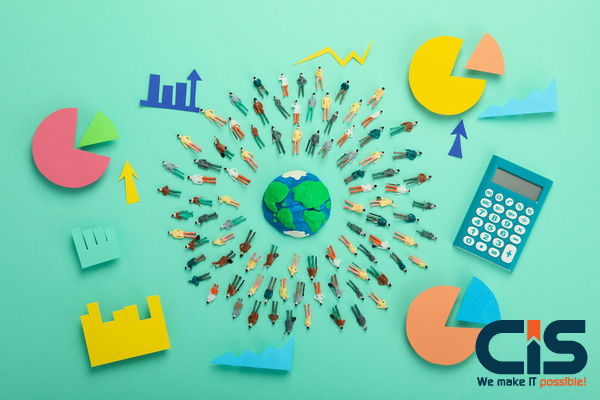
Close Unnecessary Apps
Your iPhone may experience lag when using resource-intensive applications like photo/video editors and games; this may be especially noticeable on older phones with smaller memory capacities. To speed up its operation, close all open apps to speed things up a little more quickly.
Organize Your iPhone's Data
Regularly cleaning your smartphone could make sure your iPhone apps run as efficiently as possible. 5GB should always be the minimum free space on the phone; more is preferred to prevent programs from crashing by providing extra resources for them to store more data. Occasionally you might come across apps using excessive space; taking steps such as uninstalling them along with any unnecessary files can prove helpful in keeping things under control.
Your options for cleaning your smartphone include either using an automated phone cleaner or manually searching it yourself for extra files. With iPhone storage cleanup software like CleanUp cleaning app you can do both processes quickly in less than a minute; searching your iPhone's storage for temporary files, duplicates and similar photos as well as compress media data in only 1 minute. Eventually you may free up at least 5GB with this phone app alone.
Disable Background App Refresh
Background App Refresh is enabled when enabled on an iPhone. It allows apps to update automatically in the background, potentially draining the battery and leading to performance issues. To save battery life and avoid performance issues, disable Background App Refresh via Settings in General > Background App Refresh > Setback Period Settings, then make your selection.
Turn Off The GPS Tracking
Meal delivery services such as Doordash, Postmates, Google Maps and Waze require accurate location data in real-time to operate effectively; however, every app on your iPhone doesn't necessarily need this permission - you have complete control of which applications have access to this sensitive data. You may restrict which are allowed access to your precise position by simply turning location services off in certain apps on the iPhone.
To achieve this, open the Settings app, choose an application (like Instagram ), touch Location and switch off Precise Location; this way the app can only identify an approximate location within several miles once Precise Location has been disabled.
Restart Your iPhone Regularly
Restarting your iPhone regularly can increase its performance. To turn it off, press and hold the power button. To reactivate after having been switched off, press it once more - this will restart your device as well as delete any temporary files stored locally on its memory.
Enable Reduce Motion
Enable Reduce Motion on iPhone To boost your iPhone's performance, enable Reduce Motion from within Settings > General > Accessibility. By doing so, animations on iOS will become simpler while using less system resources - plus animations may become aesthetically pleasing.
Turn Off Background Apps
We advise turning off power-hungry services like Location Services and Background App Refresh to maximize the speed of your iPhone. Take these actions:
- Open Settings, then select General.
- Toggle off Background App Refresh by tapping on it.
- Next, navigate to Settings, select Privacy & Security, then select Location Services.
- Disable Location Services.
Optimize The Images And Videos On Your iPhone
On your iPhone, navigate to Settings then Photos, then Optimize iPhone Storage to maximize storage efficiency for images and movies on your device. Please be aware that optimizing storage requires turning on iCloud Photos first in order to utilize this feature - the amount of files on your phone may affect how long this takes before providing you with additional space once everything has finished processing. You should notice a significant boost once this task has been completed.
Turn Off 5G Coverage
If your iPhone still does not operate quickly enough for you, returning to its factory default settings might help speed things up considerably. Keep in mind, however, that doing this will erase all data on it and thereby delete them completely; be wary before proceeding as this action could erase everything that matters on it - be sure to back up before going forward.
To do this, follow these steps:
- Launch the iPhone's Settings app.
- Press and hold the General menu item.
- After swiping down, choose Reset.
- Select the option to remove all settings and content.
- Please enter your Apple ID and password to confirm the process.
Reset To Factory Settings
Try returning your iPhone to its original settings if you've been unable to improve its performance. But be aware that doing so will erase all of your data and return your iPhone to its factory settings. Thus, before continuing, be sure to backup your iPhone.
Here's how to reset your iPhone to factory defaults:
- Go to General after launching the Settings app.
- Choose Erase All Content and Settings after tapping Reset.
- By providing your Apple ID and password, you can confirm the process by following the on-screen instructions.
After that, the setup screen will appear again on your iPhone, and it will be cleaned. After that, you can use a backup to restore your iPhone.
Conclusion
Improving the performance of your iOS app takes constant fine-tuning and dedication. Create an impressive application by carefully evaluating, optimizing, managing memory usage effectively and employing techniques like App Thinning/GCD that are surefire ways of creating lightning-fast speed and responsiveness for customers.
Delivering an outstanding user experience is essential to mobile app success, and using optimized strategies will enable it to stand out and attract repeat users. Armed with this insight and approach, iOS applications have the power to achieve unprecedented efficiency and prosperity.
Turning off unnecessary functions and clearing away data that uses up resources without adding value will help your iPhone run smoother, which is the goal of many of these techniques. By doing this, background processes must spend less time doing work on the device allowing more room for user duties to take place.


