
The message reads: "Verification Required" Before making purchases, you must tap Continue to confirm payment information." To see your billing information, tap Continue.
The iOS version may vary the verbiage.
This tutorial will help you avoid the "Verification Required" message from iOS when downloading apps or program updates for your iPhone or iPad.
Why is there a message saying "Verification Required" in the App Store?

The "Verification Required" message on iOS often occurs due to issues with the Apple ID payment method. This message may appear if there's a failure in the payment system, outstanding balances if the device has never downloaded apps or made purchases before, or if the payment method needs updating. To prevent the "Verification Required" message from appearing on iOS, you'll need to switch to a valid payment method that allows payments to be made to the Apple ID or App Store. Below, we will detail the steps required to achieve this.
Before you start: Please note that if your credit card is valid, the "Verification Required" message will not appear.
Additionally, you can avoid verification for updates or installations by disabling the "Require Password" setting. This allows you to enable free downloads without a password in your iPhone and iPad App Store settings.
How to fix "Verification Required" when installing free apps on iPhone and iPad
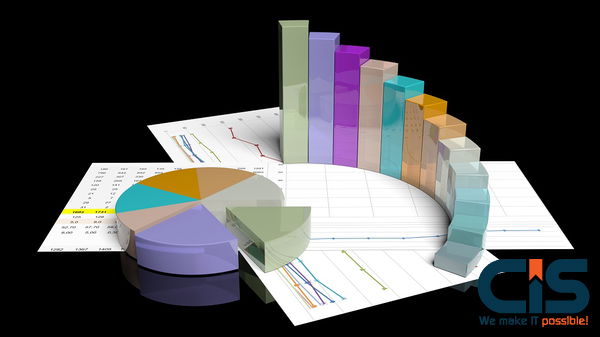
If you prefer not to verify or include a credit card in your Apple ID or if the payment method has expired and you don't want to update it, you can change a setting in your Apple ID to stop the "Verification Requirement" message.
Here are the steps:
-
Open the "Settings" app on the iPhone or iPad
-
Select "iTunes & App Store" configurations, then tap the "Apple ID: your@email.com" button near the top of the settings
-
Tap on "View Apple ID" and sign in to the Apple ID as normal
-
Under 'Payment Method', choose "None" -- or, rather, update the payment procedure *
-
Tap on "Done" when finished fixing your preferences
-
Exit Settings, and return to the App Store of iOS where you can freely download, install, and upgrade apps without visiting any "Verification Required" message
This will resolve the "Verification required" message when you perform App Store actions on iOS, such as updating or installing new programs on iPhone or iPad.
* It is up to you whether or not to update your Apple ID payment information. You can download and update free apps from the App Store without a credit card if you don't have one.
You can also choose "None" if your payment method is no longer valid. This will skip the verification required message and allow you to return to upgrade your payment. You must pay any outstanding balance on your Apple ID before you can choose the "None" option.
You can also disable Apple ID password authentication for free iOS app downloads. This setting does not affect the installation and download of iOS apps.
(for Mac users, there's a similar setting in the Mac App Store to enable free downloads without a password).
This approach should consistently resolve the "Verification Required" message on your iPhone or iPad.
Now you should be able to obtain, install, and update programs in iOS without the Verification Required payment and billing message! Good luck!
If you looking for mobile application development services, contact us at sales@cisin.com
You may ask why Apple needs it in the first place:

It is for your safety and to protect the payment made for app developers for their hard work!
Apple ensures all the apps on their platform adhere to the following guidelines (quite strict):
Avoid common problems
To help you prepare for submission, we have highlighted the most frequently occurring issues. Over 40% of unresolved problems are related to Guideline: App Completion.
This covers bugs, placeholder content, and incomplete information.
Bugs and crashes
Only submit items for review once they are complete and ready for publication. Before submitting, make sure you thoroughly test the device with the latest software.
Broken links
Your app should have all links working. All apps must have a link to user support that includes up-to-date contact information and a link pointing to your privacy policies.
Placeholder content
Before submitting your work for review, finalize all images and texts. Items still in process or containing placeholder content cannot be approved.
Incomplete information
In the App Review Information section, go to App Store Connect and enter all details. If certain features require you to sign in, create a demo account username.
Include any special configurations that you need to create. You can provide a demonstration video of the hardware or a demonstration video if features are difficult to reproduce or require special hardware.
Please ensure that your contact information is current and complete.
For certain types of applications and scenarios, specific documentation is required. Here are some examples:
If the app is intended for children and includes third-party ads, please provide a link that links to the ad service's publicly documented practices for Kids category apps.
This includes human review of ad creatives to ensure they are age-appropriate.
Provide a copy of the regulatory clearance for locations where the app is intended to be used with medical hardware, if applicable.
You must obtain authorization to use third-party trademarks and copyrighted content within the app. Examples include video streaming and marketing that features imagery of celebrities, sports figures, movies, music, etc.
Additionally, if the app allows the use of services that require licensing, such as real money gambling, lotteries, and raffles, ensure that proper authorization is provided.
Please note that licensing requirements can vary by region.
Privacy policies
Your privacy policy should be in line with the following guidelines:
This section identifies the app's data and how it collects it. It also lists all its uses.
It must confirm that the app's third-party users share user data with them and provide the same or equivalent protection as the privacy policy.
This document explains your data retention policies and explains how users can revoke consent or request the deletion of their data.
Requests for data access are not being answered
When requesting permission to access user or usage information, you should clearly and comprehensively describe the use of data. Providing an example will help users understand why you are asking for access to their data.
Your app's code should reference one or more APIs that can access sensitive user data. The app's Info.plist files should contain a $! The infoPlistKey key should contain a user-facing purpose string that clearly and fully explains why your app requires the data.
Apps that allow users to access data should include a purpose string in their configuration but if you don't understand data much you should turn to Tableau Consulting.
Learn how to request permission
Inaccurate photos
Screenshots must communicate functionality and value. Text and overlay images should be used to enhance the user experience.
Check that your product images and UI match the device type in App Shop Connect.
Substandard user interface
Apple places high importance on user-friendly interfaces that are clean, elegant, and intuitive. These requirements should be met by your UI design.
Follow our design guidelines and UI Design Dos and Don'ts to ensure your design meets them.
Web clippings, content aggregators, or a collection containing links
Your app should be useful and engaging, making the most of iOS' unique features. An iOS app can serve websites, but web content not designed for iOS is not acceptable.
A quality app should have limited interactions.
Multiple submissions of identical applications
Apps that are almost identical to each other can slow down the App Store Review process and may not be approved for review.
By combining your apps, you can improve your review experience and the experience for your future users.
Users being misled
The app should perform as promised and users shouldn't get the impression that it is anything other than what it is.
Your app must deliver on its promises if it is promising certain functionalities and features.
There is not enough value to last.
Your app may not be approved if it lacks functionality or content or is only applicable to a niche market. Look at other apps in the same category and think about how you can improve the user experience.
Incorrect entity submitted
Apps of certain types must be submitted by the legal entity providing the services, not an individual developer.
These apps include those that are sensitive or offer services in highly regulated areas such as banking, financial services, cryptocurrency and healthcare. You will need to attach documents or authorizations for the partnership.
Looking to skyrocket your mobile application development business, contact us now at sales@cisin.com

