
Professionals in the ever-changing field of data analytics are distinguished by their capacity to convert unstructured data into insightful understandings. Presenting Power Query is a powerful tool that enables consumers to apply transformative skills akin to those of experienced data experts.
The term "Power of Power Query" is not only memorable, but it also demonstrates the tool's exceptional ability to alter data. Microsoft Power Query is an ETL (extraction, transformation, and loading) tool with Power BI, Excel, and other Microsoft programs. It enables users to establish connections with various data sources, retrieve desired information from them, and apply transformations that clean, merge, or restructure multiple sources
Why Is Data Transformation And Cleaning Important?

Before we go further into Power Query for data transformation strategies, let's first examine the reasons why putting data transformation and purification into practice is essential in the early phases of data preparation. Imagine assessing a dataset filled with missing values, inconsistent formats, and duplicate entries that would only lead to disappointment.
However, by dedicating enough time and energy towards data cleansing, you can ensure accuracy, integrity, and dependability and more insightful analyses with improved decision-making results.
Transformations allow us to reorganize or modify existing information to meet individual requirements, leading to enhanced decision-making power compared to studies done using clean datasets alone, resulting in improved insights.
Introducing Power BI's Power Query

Power Query, one of Power BI's premier tools, makes data cleansing and manipulation an effortless task. Thanks to its user-friendly UI and comprehensive feature set, this invaluable data tool automates data preparation tasks so that more time can be allocated towards analysis and interpretation tasks.
With Power Query, you can import data, connect different sources, and carry out transformations using its advanced scripting features or intuitive visual interface saving time and resources during data preparation tasks.
Read More: Advanced Data Profiling And Cleansing Techniques In Power BI
Understanding Power Query
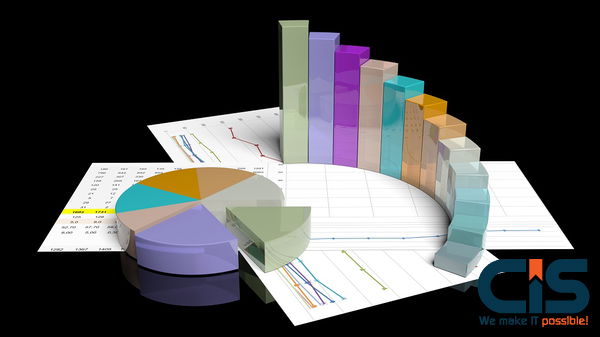
Key Features And Benefits
- Data Source Connectivity: Power Query provides access to data sources like databases, spreadsheets, websites, and cloud services without complex coding or manual data extraction processes, making data access from various sources simpler.
- Data Transformation: Power Query offers numerous data transformational tools for cleaning and organizing data. Users can apply sophisticated transformations such as pivoting/unpivoting rows/columns/columns into pivot tables, filtering rows to remove duplicate records/columns, splitting columns between tables / merging them, or aggregating information.
- Quality Control And Data Profiling: Power Query offers data profiling tools that enable users to investigate and examine the composition and quality of their data. It provides summary statistics, recognizes data types automatically, and detects irregularities as part of its capabilities for helping identify and address data quality issues.
- Dependencies Among Queries And Data Refresh: Power Query allows users to construct multiple queries and define relationships among them for efficient data modeling, with all calculations related to them instantly updated when there is any change to underlying data. This ensures a one-touch refresh whenever changes in this area of data occur.
- Reusability And Workflow Automation: Users of Power Query's query parameterization feature can define reusable parameters that can be changed dynamically, establish automated workflows for data extraction and transformation operations, apply transformations across numerous searches, and create query groups.
- Query Folding: Power Query strives for efficiency by returning any changes to their respective original data source whenever it is practical to do so. Folding reduces data transfer between Power Query and its data source, speeding up processing speed.
- Advanced-Data Transformations: Power Query provides additional features like conditional transformations, data unpivoting, merging and appending queries, and creating custom columns using functions tools that enable users to perform complex data transformations without knowing a great deal of code. With these capabilities, users may accomplish data transformations more efficiently without incurring an incredible amount of code-writing effort.
Power Query Experiences
The Power Query Editor user interface offers an enhanced experience, featuring ribbons, menus, buttons, and other interactive elements designed to aid you in applying transformations more easily. Power Query Editor is an indispensable tool for data preparation, providing users with an interface to access, evaluate, and select transformations on various data sources through which hundreds of changes may be applied, irrespective of any constraints that might bind these sources together.
When configuring a transformation step through interaction with its components, Power Query's code generation function automatically generates the M Formula Language in Power Query. No additional scriptwriting is needed.
Right now, there are two Power Query experiences available:
- Power Query Online: Comprises various integrations that operate via an online webpage, including Power BI dataflows, Microsoft Power Platform dataflows, and Azure Data Factory Wrangle Wflow dataflows, among many more.
- Power Query For Desktop: Found within integrations such as Power BI Desktop and Power Query for Excel.
Transforming Data With Power Query
Now that we understand some basic transformation techniques let's delve deeper into Power Query-based data transformation strategies. Below are a few key strategies we recommend using.
- Text Transformations: Power Query provides several functions to allow you to work with and extract information from text columns, such as extensive parsing operations, character replacement, and extraction substring extraction with case changes and case sensitivity adjustment.
- Date And Time Transformations: Power Query makes handling dates and times easier. Dates and times can be complicated. You can compute time differences, extract components (day, month, and year), convert date and time formats, and more.
- Data Aggregation And Grouping: Power Query offers various functions like sum, average, and count to compile and aggregate data. Furthermore, specific columns allow you to group data granularity for additional calculations at multiple scales.
- Conditional Transformations: Power Query allows you to add conditional logic into your data transformations, giving you more Power in designing custom rules and carrying out specific operations based on conditions or circumstances for instance, adding calculated columns depending on particular situations or filtering them according to specific criteria.
Addressing Data Acquisition Challenges

Up to 80% of business users' time is devoted to data preparation, which delays analysis and decision-making processes. This issue arises for numerous reasons; Power Query provides practical solutions.
Challenge 1: It is too difficult to locate and access data.
Solution: Power Query makes it possible to connect with different data sources that contain all kinds of data in all forms and sizes.
Challenge 2: Too many disparate data connectivity experiences.
Solution: Achieve uniform experience and query power across all data sources, which is necessary for optimal success.
Challenge 3: Before being consumed, data frequently needs to be transformed.
Solution: An intuitive environment designed for quickly creating queries against any data source in real-time.
Challenge 4: Shaping is a one-time event that cannot be repeated.
Solution: You create an effective repetitive procedure (query) using Power Query that can easily be updated to access and transform data in future iterations. You can revert to using the interactive, user-friendly interface you used when creating the query if necessary to adjust its parameters in response to changes in either data or schema.
Challenge 5: While diversity, velocity, and volume of information sources and shapes present unique issues that need to be managed, volumetric constraints limit many organizations from taking full advantage of all that data available.
Solution: Power Query makes filtering down and transforming data more accessible by enabling you to work against just part of the total dataset to define transformations that make sense for you. Power Query queries can be updated programmatically (using Excel object model), manually, or using scheduled refresh features in certain products (like Power BI). Power Query makes working with data from any source or format easy; its access to over 350 sources allows for any transformation for every source connected.
Advanced Power Query Transformations

Advanced power query filtering techniques enable data enthusiasts who are looking for advanced tools. These characteristics give you the tools to improve the quality of your data transformations.
- Custom Functions: The M formula language in Power Query enables you to write custom functions. With the help of this helpful tool, you can automate tedious data preparation processes, develop reusable transformations, and ensure consistency between different datasets.
- Advanced Data Modelling: Power Query and Power BI's data modeling features work together flawlessly. With DAX (Data Analysis Expressions), you may design hierarchies, establish links between tables, and conduct complex computations.
Data Filtering Techniques

Filtering and sorting data is integral for organizing, extracting insights from, and refining the granularity of information. Power Query offers various data filtering methods that help refine, shape, and enhance data. Examples of such techniques may include:
- Auto Filter: Power Query will use the information within your columns to automatically identify and apply filters while providing drop-down lists on column headers so you can filter for particular values using those drop-down lists.
- Filter Rows: To manually define filtering requirements based on column values, the "Filter Rows" feature provides one way of accomplishing this. Filtering for specific numbers, ranges, or text patterns is among several possible uses for Filter Rows.
- Remove Rows: With "Remove Rows," it is possible to delete rows that do not meet specific analysis selectively needs from your data set, making this option useful when filtering for information that meets analysis standards.
- Keep Rows: By contrast, using "Keep Rows," it is possible to save only rows that meet specific criteria selectively - this feature may prove particularly helpful when trying to target specific subsets of data.
- Eliminate Duplicates: Power Query makes detecting and deleting duplicate entries in your data simple and effective, helping preserve its accuracy and integrity.
- Filter by Condition: With this approach, formulae and expressions allow you to develop custom filtering logic based on various conditions.
- Top N/Bottom N: To keep rows with high or low values in a column only, apply either of these filters: "Top N" and "Bottom N."
- Text Filters: Power Query offers text filters such as contents, starts/ends, and length filters to analyze text data.
- Date Filters: Relative date computations or specific dates or ranges can be utilized as effective filters for data filtration purposes.
- Custom Column Filters: Utilizing formulas that extract values from pre-existing columns, you can create custom columns using them to filter or otherwise manipulate your data.
- Advanced Filtering: One approach to advanced filtering entails the combination of various filter conditions with logic operators (AND, OR). This provides further options for advanced filtration.
- Slicers: With Power Query, it is possible to develop slicers that allow users to interactively filter and explore data within an Excel workbook or Power BI report.
Conclusion
Power Query offers empowerment and efficiency regarding data transformation across Microsoft platforms, providing an effortless transformation experience. Remember, as we conclude our investigation, that changing data ten times faster is a tangible benefit, not simply an idle boast. Make the most of your data transformation with Power BI services provided by CISIN to take advantage of all of its features, quickly gain new knowledge, and take your analytical projects to new heights. When equipped with this ground-breaking instrument, "if" becomes "how far."


