
Before using the Power BI services and capabilities, you must understand the Power BI architecture. You should also be familiar with Power BI's architecture and building blocks. This is due to the fact that you must comprehend how Power BI services and components are utilized to transform data and produce reports and dashboards.
What's Power BI?
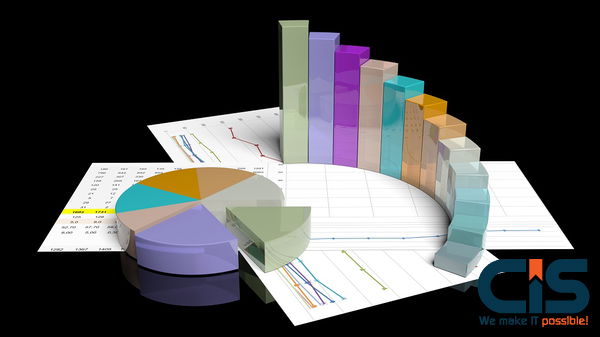
With the use of software services and connectors, Microsoft's Power BI is a set of business intelligence tools that can turn plain old business data into visual insights. Database tables or Excel spreadsheets can both be used to extract raw data.
The use of Power BI is heavily influenced by the teams and projects inside a company. Viewing reports and dashboards, keeping track of sales success, locating fresh leads, and examining market behavior are all possible with it. By predicting market behavior, the BI tool can also be utilized to assist a business in making future plans.
The Power BI architecture and its components will be covered in this blog.
Let's get going!
Why Use Power BI?

Compared to other BI solutions, MS Power BI provides greater services that businesses may employ to grow their market share. These are only some of the cost, efficiency, and complex factors that make Power BI a superior choice over alternative BI solutions:
- Access information in several formats: Power BI enables you to access, examine, and visualize a sizable quantity of information in a variety of formats, such as Excel and PDF.
- Power BI offers capabilities like sensitive labels, data loss prevention, and the oversight of sensitive data utilizing service tags, Microsoft Azure virtual networks, and Azure Private Link to safeguard your company's data.
- Everyone has access to Power BI's cost-effective tools for business growth because Microsoft makes Power BI Desktop available for free and the Power BI Pro edition available for a very low cost.
- Superior outcomes from leading AI: Using both structured and unstructured data, including images and text, the most recent Microsoft AI and Machine Learning enables non-technical users to build reports and receive instant insight into their organization facilitating learning.
- Transform ideas into actions: A business may quickly create chatbots that communicate with clients and staff using the Power BI update App.
Microsoft Power BI Architecture
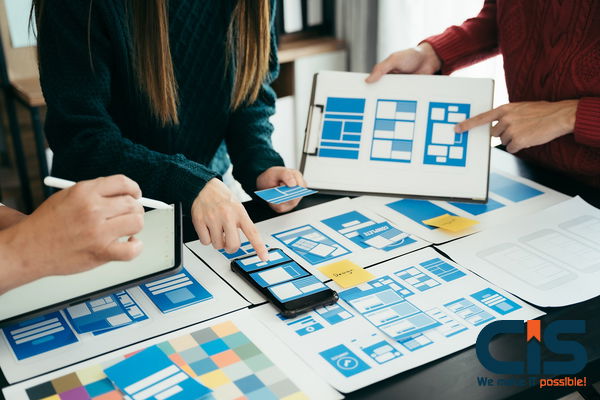
Power BI enables the integration of several concepts and technologies into a corporate platform. Outstanding business intelligence solutions are offered by it. Four steps are included in the Power BI architecture.
Let's discuss these four phases and provide you with explanations for each one:
- Data Integration
- Data Transformation
- Report & Publish
- Create and dashboard
Data Integration
A variety of servers and databases, as well as other sources, might yield data. Data may arrive in a variety of formats and types from many sources. If data sets are larger than 1 GB, Power BI utilizes direct queries instead of compression. The information is then put into a common format and kept in a special location known as a staging zone. There are two possibilities for enormous data sets. The two choices are as follows:
- Azure Analytics Services
- Power BI Premium
Data Transformation
The inability to visualize integrated data is due to the necessity for transformation. Before the data can be converted, it needs to be cleaned up or pre-processed. To get rid of extraneous or missing data, data sets are cleaned and pre-processed. The data is pre-processed and sanitized. It is transformed using business rules. After processing, the data is placed into the data warehouse.
Report and Publish
Reports can be made when the data has been sourced and sanitized. Data visualization tools like slicers are available in reports. You are able to design unique visuals with Power BI. After building reports, you can publish them to Power bi services or an on-premise Power bi service.
Creating Dashboards
By holding each element in place after publishing reports to Power BI services, you may build dashboards. The filters are retained in the visual during report saving. By pinning the live report page, dashboard users can use slicers or filters to interact with the visual.
The Power BI architecture's fundamental steps are listed above. We will now talk about the parts of Power BI and how they work together in the Power BI architecture.
Power BI Architecture Components
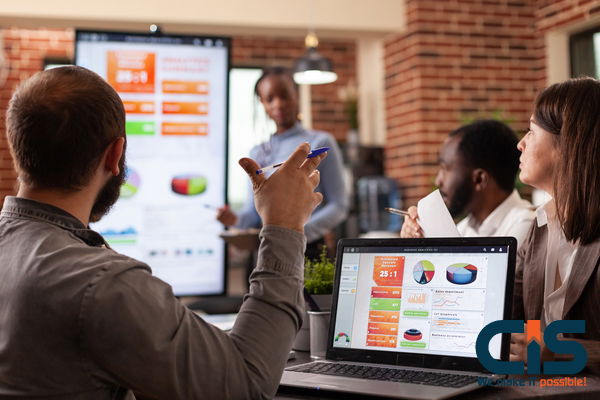
In order to give Power BI capabilities, these components are essential. Now let's talk about the parts of the Power BI architecture.
Data Sources
Information from a variety of web sources and file types can be provided by Power BI. You have two options for getting the data: either import it into Power BI or build a live service. Data sets are compressed by Power BI to a maximum of 1 GB. The direct query is utilized if the data sets are larger than 1 GB. The list of data sources that Power BI supports is provided here.
The data sources that Power BI supports are listed below:
- File Formats Excel, JSON, SharePoint folders, and XML and txt/CSV files are all supported by Power BI.
- Database Both SAP and SQL Server Analysis Services databases are supported by this database. Additionally, it supports Access Databases, SAP Business Warehouse Server, SQL Server Databases, and SAP Business Warehouse Server.
- There are several Azure services, including Azure SQL Data Warehouse, Azure Blob Storage, Azure Analysis Services database (Beta), Azure SQL Database, Azure Data Lake Store, Azure Table Storage, Azure HDInsight (HDFS), Azure Cosmos DB (Beta), and Azure HDInsight Spark (Beta).
- Dynamics 365 Online, Microsoft Exchange Online and Common Data Service (Beta), SharePoint Online Listing, Visual Studio Team Services, Dynamics 365 Financials (Beta), Microsoft Azure Consumption Insights (Beta), Salesforce Objects Salesforce Reports, Google Analytics (Beta) are some examples of the online services available (Beta).
Power BI Desktop
You may connect, transform, and visualize data on your desktop using this free software. You can connect to several data sources and build a data model with Power BI Desktop. The data model enables you to compile a set of photos and graphics that may be shared as records within your company. The majority of people that are participating in business intelligence projects create and share reports using Power BI Desktop.
Power BI Service
Power BI Desktop reports can be shared and made available to the public via Power BI Service, an On-Cloud service that makes Use of a web-based platform. It collaborates with other users to develop dashboards. Power BI Workspace, Power BI Web Portal, and "Power BI Site" are other names for Power BI Service.
There are three variants available. The three variations are as follows:
- Premium version
- Pro version
- Version free
Power BI Report Server
The operation of the Power BI Report Server is the same as that of the Power BI Service. It is a server platform that is located on the premises. With the help of the Power BI Report Server, businesses can safeguard their data. Users can produce reports and dashboards thanks to this. Using the right security procedures, users can also share reports with other organizations. Use of this service requires a Power BI premium license.
Power BI Gateway
By connecting directly to your local data sources with Power BI Gateway, you may maintain current information without transferring any data. It provides safe data and enables data transmission between on-premises and cloud services from Microsoft. Azure Analysis Services (Azure Flow), Microsoft Flow, Azure Logic Apps, and Microsoft Flow are some of the Microsoft cloud services. PowerApps and Power BI are others. Using a gateway, businesses can safely store their databases and other data sources in cloud services.
Want More Information About Our Services? Talk to Our Consultants!
Power BI Mobile Apps
You can access your on-premises data from anywhere with Power BI Mobile Apps. Apps for Power BI are available for iOS, Android, and Windows.
Power BI Embedded
On-premises services include Power BI Embedded on Azure cloud services. It offers APIs so that reports and dashboards can be integrated into unique applications. The main parts of Power BI have previously been covered. We will now talk about the final elements.
Power BI Query
Business users can get data from various sources and adapt it to suit their needs thanks to Power Query's data connection. Custom connections SDK is accessible to third parties via Power Query SDK. They can now design their data connectors thanks to this.
Power Maps
To display how values fluctuate across regions, a Power BI query is utilized. The variations in the shadings, which vary from dark to brilliant, are also visible. A 3D geospatial data visualization tool is also available.
Power Pivot
You are able to keep the data in memory with Power Pivot. Additionally, it enables incredibly quick aggregation, computation, and storage. Power Pivot is also a component that can be used in Excel and is accessible in Excel workbooks to build a data model. Power Query can load data into Power Query, while Power Pivot can load data by itself. It is extremely comparable to the SSAS (SQL Server Analysis Services) tabular version that can be put into Power Pivot.
Power View
Power View provides interactive visualizations that can be dragged and dropped for Excel users.
Power Q&A
You can analyze your data and query your data in plain language to get responses to your queries.
Power BI Architecture - Working

We think you now have a solid grasp of what makes up Power BI. We'll now demonstrate how they interact.
When data is streamed into Power BI Architecture components from web browsers and other sources, they are referred to as "data sources." Only authenticated users may access these data sources. Different data sources, including On-Premise, cloud databases, direct connections, etc., are available in Power BI Pro.
On-Premise
Tools for data platform development, publication and authentication can all be used with Power BI Desktop. Power BI Desktop can get data from different data sources. Additionally, it enables users to build and publish reports utilizing the Power BI Report Server, commonly known as the Power BI Service.
Excel workbooks can be published to the Power BI Report Server using Power BI Publisher. You can build KPIs, data, paginated reports, mobile reports, and other reports with the aid of SQL Server Data Tools and Report Publisher. The Power BI Report Server offers all kinds of reports. The end users are then given access to the reports after calculations.
Read More: Data Visualization is part of Many Business-Intelligence Tools and Key to Advanced Analytics
On-Cloud
An integral part of the Power BI architecture is the Power BI Gateway. Data is moved securely from on-premise data sources to on-cloud sources and apps through the Power BI Gateway.
Power Suite, including datasets, dashboards, and reports; Power BI Premium, Power BI Embedded, Power BI Enhanced, and others, are some of the many components that make up the cloud-side architecture. Applications, teams, and other platforms can incorporate dashboards and reports. There are cloud data sources that can be linked to Power BI products.
Power BI Service Architecture
You have seen examples of reports that can be published using the Power BI Service.
Users of the Power BI Service can access dashboards and reports from any client platform, including websites and mobile apps. Users must communicate with the Power BI Service in order to access data generated by Power BI. The Power BI service will now be covered.
Two clusters make up the Power BI service architecture. The two clusters are these:
- Cluster for the Front End
- Cluster for the Back End
We will now discuss these two clusters in detail:
1. Front End Cluster: The back cluster and clients are connected through this. Another name for it is a Web Front End Cluster. It creates the initial connection and uses Azure Active Directory to verify users' and customers' identities. After that, Azure Traffic Manager routes user requests to the nearby data centers. Users and clients are given access to static files and material based on their geographic locations through the Azure Content Delivery Network (CDN).
2. The Back End Cluster: This controls reports, storage, data, and visualizations. It also manages requests for data connections and data updating. Only the back-end cluster can be used by the web client to interact with data. These are the Azure API Management or the Gateway Role. These two parts are in charge of routing, load balancing, authentication, and other tasks, among others.
Working Of Power BI Service
- Data for Power BI is kept in two main databases: Azure SQL Database (or Azure Block Storage). Users can save their datasets using Azure Block Storage. Azure SQL Database houses all meta-data and system-related data.
- It passes user requests to the Gateway Role after authenticating them. It handles the requests and allocates them to the proper parts, such as the Data Movement Role and Background Job Processing Role.
- All visualization-related inquiries, including dashboards and reports, are handled by the presentation role.
- Sending requests, including all pertinent datasets, to the Gateway Role, Data Movement Role, or Data Role is the responsibility of the Presentation Role.
- Data from an on-premises data source is retrieved using an Azure Service Bus connection to the cloud. As the fundamental concepts, It asks the cloud service to access the On-Premises data sources, extract the data, and run the queries.
- Azure Cloud Services Fabric is capable of utilizing all parts and microservices connected to the Power BI Service.
- You can use Azure Cache to report creation on the data kept in the Power BI in-memory system.
Power BI Features

Here are some features of Power BI:
Power BI Desktop
Installation and download of the Power BI Desktop software are free. You can do both quickly and easily. You can make reports. In-depth knowledge of queries or report design is not necessary for Power BI Desktop.
Stream Analytics
The primary benefit of Power BI is its support for stream analysis. Power BI offers real-time analytics, from manufacturing sensors to social media, to enable prompt decisions.
Multiple Data Sources
Numerous data sources are supported by Power BI. Data can be accessed using Excel and SQL Server. Visualizations that are interactive can be produced.
Custom Visualization
Power BI may not be able to handle complex data. You can then access the customized library of visualizations that best suits your requirements.
Read More: What is Power BI?: Architecture, and Features Explained
Power BI: Advantages and Drawbacks

These are the main cons and pros when it comes to Microsoft Power BI.
The Benefits of Power BI
Let's talk about Power BI's main benefits, which are essential to its effectiveness as a tool:
Affordability
Power BI is reasonably priced and not too expensive. Create reports and dashboards from your computer by downloading the Power BI Desktop. If you want to publish your reports online and get access to more Power BI capabilities, you may purchase the Power BI Cloud platform subscription for a reasonable price. In comparison to other BI products, Power BI is reasonably priced.
Custom Visualizations
Power BI offers a wide range of unique visuals. developer-made visualizations that serve a specific purpose. Microsoft Marketplace provides personalized aesthetics. Customizations in Power BI can be added to the standard set of visualizations in reports and dashboards. KPIs, charts, graphs, R script graphics, etc., are all options.
Excel Integration
You may also upload and view data in Excel using Power BI. You may choose, filter variables, and slice data using Power BI and then export it to Excel. The same information can be seen in an Excel spreadsheet in tabular form. Users can examine and modify the raw data that underlies a Power BI visualization thanks to the Excel interface with Power BI.
Data Connectivity
It offers data connectivity and row-level security for Microsoft Excel, SQL Server databases, Azure sources, cloud-based resources, and web applications like Google Analytics, Facebook, etc. by the app workforce. Direct access to Big Data sources is another feature of Power BI. You will get access to a wide range of data sources that you can use to build and analyze reports.
Prompt Updates
Microsoft releases upgrades for Power BI once a month. Microsoft has established a community where people may exchange thoughts and recommendations regarding Power BI. The chances of users' suggestions being included in the upcoming Power BI release are higher when they are the best. Every time a new version is accessible, Power BI customers will be notified and can easily download it. Power BI's quick and comprehensive upgrade system has allowed it to expand its features since its initial release.
Power BI Embedded
Another advantage of Power BI is Power BI Embedded. With the help of this solution, developers of other web-based programs can incorporate Power BI reports and functionalities. As a result, we may incorporate Power BI reports or other types of visualizations into emails and websites to reach more users.
Personal Gateway
Gateways and their Use in Power BI have already been covered in earlier tutorials. On-premises data can be authenticated using Personal Gateway and Power BI. The data source can then be used by a Power BI instance hosted in the cloud platform.
Accessibility to Data
Access to data sources and the data sets you to build while report creation is excellent with Power BI. This implies that you can access the data from any place, at any time, using any device.
Interactive Visualizations
The most well-liked aspect of Power BI is its dynamic, lovely, and simple visualizations. By adding filters to the visualization, choosing from it, and other actions, you can also engage with it. Data visualization solutions and interpretation are made simple using Power BI.
Cons of Power BI
Power BI's disadvantages are now revealed:
Table Relationships
Simple relationships between tables in a data model can be handled by Power BI. Power BI, however, cannot manage intricate relationships between tables.
Configuration of visuals
You might not think Power BI is necessary for optimizing and configuring these types of visualizations. Power BI does not provide many possibilities for customization, even if you feel the need to. Users have few options for the types of visuals they can change.
Crowded User Interface
Users frequently complain that Power BI's user interface is overly complicated and crowded. This is due to the fact that several icons and options obscure reports or dashboard views. An easier user interface would be preferred by many people. Dashboards that scroll are a standard feature.
Rigid Formulas
Power BI handles data using DAX and other programming languages. Power BI can only concatenate two elements, despite the fact that you can do a lot with the DAX formula. Concatenating more components requires nesting statements.
Handling Large Data Volumes
The amount of data that can be absorbed at once is restricted by Power BI. This cap is roughly 2 GBs. By switching to a commercial Power BI edition, you can import and utilize vast amounts of data. Additionally, external users have noted that Power BI often takes a little bit longer than usual or pauses when processing data with millions of rows and columns.
Complex to Master and Understand
Power BI is typically the most user-friendly BI solution if all you're doing is creating reports or simply importing data. Power BI is a comprehensive package with many filter types and other tools. You must learn other technologies like gateways and Power BI Report Server if you use Power BI Desktop to build reports.
Want More Information About Our Services? Talk to Our Consultants!
Conclusion
Power BI can gather information from numerous sources and offer personalized visualization. Additionally, it offers real-time analytics for various devices on both organized and unstructured data via interactive dashboards. We may anticipate additional versions of Power BI as it continues to develop the product.
It's important to note that the Power BI solution architecture has made it very simple for non-technical users to create reports, allowing businesses to save time, effort, and resources. Power BI Desktop makes it simple for small organizations to build reports and dashboards using datasets.


